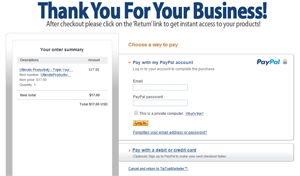30 Step-By-Step Tutorials Reveal How to Turn Your Knowledge and PLR Content into FREE Traffic Generators & LifeLong Cash-Producing Assets!
Got a ton of private label content sitting on your hard drive doing nothing?... Perhaps you have specialize knowledge on a particular topic?... Finally put all that information to good use and turn them into attractive content that generates FREE traffic and income streams!
Click here to get more traffic and sales now
Sunday 23rd of February
From Samson Williams and Aaron Danker
Your Online Marketing Teachers
Okay, so you've got high hopes for your internet business. You've seen the 'guru' launches, the proof of earnings, the seminar events... you get it.
Yes people are making a full time income online. These days it's become very common and the term 'internet marketing' has become widely accepted.
Whether you choose to blog your way to riches, review and recommend products, launch product after product, SEO-up your mini-sites, sell solo ads, or provide specialist services as a freelancer it's practically impossible NOT to make money online.
But there's still one (or several) problems standing in your way...
Can You Relate To Any Of This?
![]() You spend ages putting your first offer together and you have zero to little traffic to your website... and now you suddenly realize how hard it's going to be to make money online without any visitors...
You spend ages putting your first offer together and you have zero to little traffic to your website... and now you suddenly realize how hard it's going to be to make money online without any visitors...
![]() You keep losing money with paid advertising even though it gets you traffic fast... but your products don't cover the cost of your spending and you simply don't have skills to get your conversions high enough to break even and therefore need a safer option to get traffic...
You keep losing money with paid advertising even though it gets you traffic fast... but your products don't cover the cost of your spending and you simply don't have skills to get your conversions high enough to break even and therefore need a safer option to get traffic...
![]() You realize that you need to dish out content to market your business... but don't know how to put together a compelling short report or eBook that people actually want to download and read... let alone buy... and so feel like giving up and looking for the next shiny object...
You realize that you need to dish out content to market your business... but don't know how to put together a compelling short report or eBook that people actually want to download and read... let alone buy... and so feel like giving up and looking for the next shiny object...
![]() You want to show off your skills and expertise on video... but you don't know how to create PowerPoint presentations that grab your prospects attention long enough for them to check out your own site....
You want to show off your skills and expertise on video... but you don't know how to create PowerPoint presentations that grab your prospects attention long enough for them to check out your own site....
![]() You want to upload and distribute your video content on multiple sites... but you don't know what are the best settings and fear that the videos will look bad or 'dodgy' and just make you look like an amateur...
You want to upload and distribute your video content on multiple sites... but you don't know what are the best settings and fear that the videos will look bad or 'dodgy' and just make you look like an amateur...
![]() You want to create amazing looking book covers and product packages... but you don't want to spend a fortune on designers yet don't want it to look cheap and tacky when you do it yourself...
You want to create amazing looking book covers and product packages... but you don't want to spend a fortune on designers yet don't want it to look cheap and tacky when you do it yourself...
![]() You want to get more from your PLR videos and other PLR products... but don't know how to re-purpose them such as converting them into MP3 files, creating 'teaser chapters', format them into webinar training, re-package them into high-ticket home study courses, start a podcast and so on... and you know somewhere that you're missing something...
You want to get more from your PLR videos and other PLR products... but don't know how to re-purpose them such as converting them into MP3 files, creating 'teaser chapters', format them into webinar training, re-package them into high-ticket home study courses, start a podcast and so on... and you know somewhere that you're missing something...
![]() You're aware that there is money to be made selling your existing products in physical format such as CDs and DVDs... but don't want to go through the challenges of figuring out which service to use and how to use their software....
You're aware that there is money to be made selling your existing products in physical format such as CDs and DVDs... but don't want to go through the challenges of figuring out which service to use and how to use their software....
![]() You want to protect your content in a membership site... but don't want to get bogged down with all the technical mumbo jumbo... and just want things to work the way they should...
You want to protect your content in a membership site... but don't want to get bogged down with all the technical mumbo jumbo... and just want things to work the way they should...
The list goes on and on and I'm sure there's plenty more scenarios that are stopping you or at least slowing you down.
You're not alone.
Not everyone is making $100s or $1000s a day online... In fact this represents only a small percentage of the online community.
The majority of marketers are in EXACTLY the same position as you.
They're frustrated by all the technical roadblocks and just want to get things done but don't have the time, skills or ability and certainly can't afford the luxury of one-on-one coaching either.
This is why we've created simply and easy-to-follow videos that show you how to create expert content in multiple formats to grow your business.
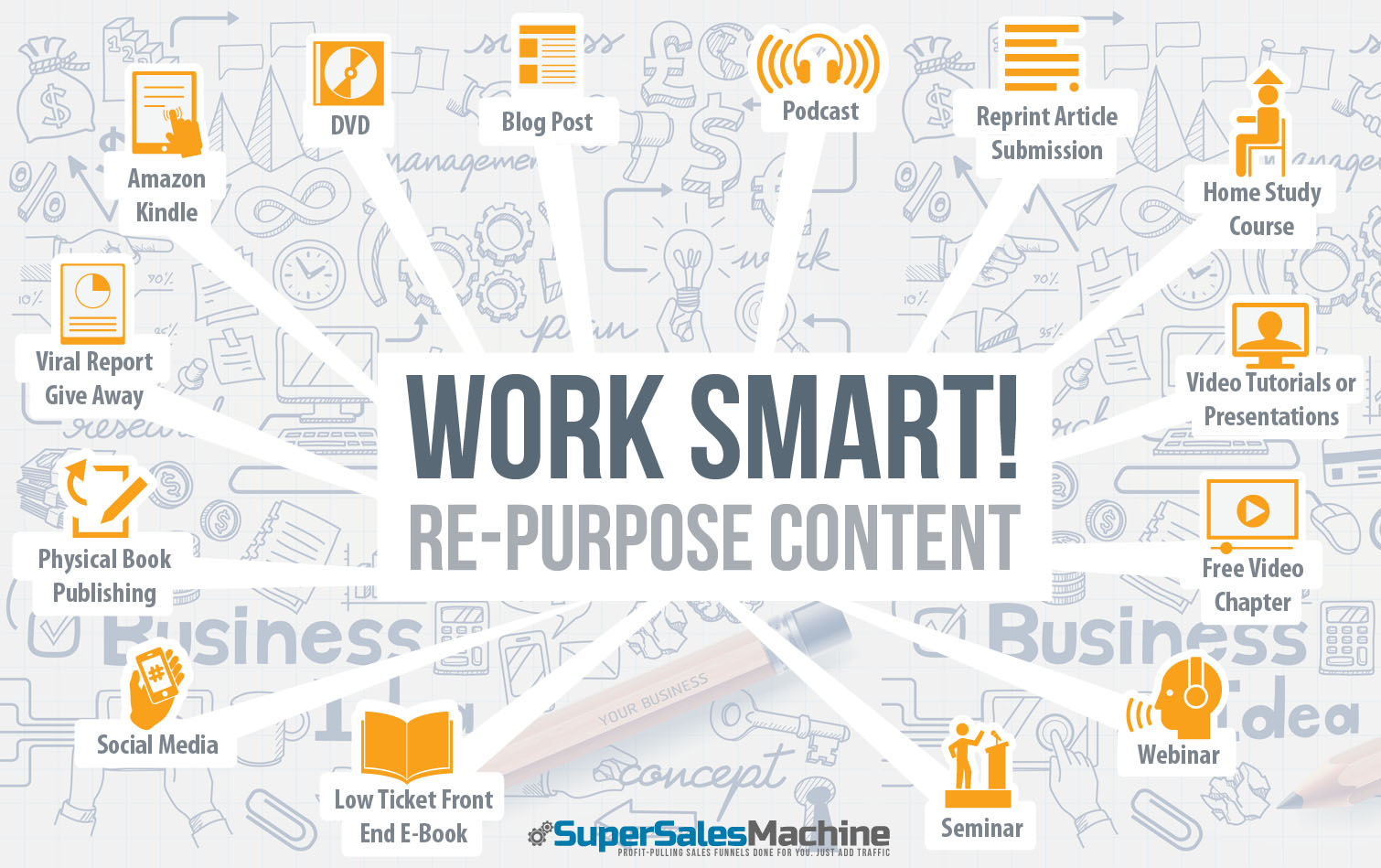
Whether you want give-away more reports and eBooks, submit more training videos on YouTube to expose your business, attract new followers through podcasts or provide print-on-demand products for more profit then these video tutorials are ideal for you.
Here's a taster of what's inside this course...
Lesson 1.0 - The 5x5 eBook Content Formula
Discover the secret to writing eBooks that deliver value, satisfy your customer and become your best seller
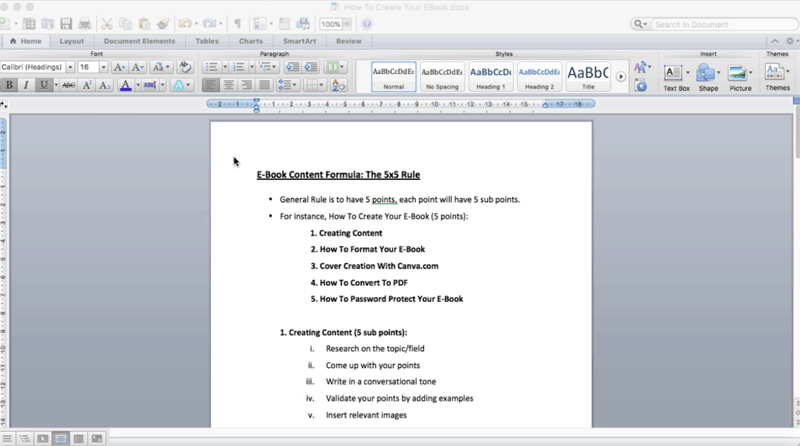
Delivering great content is not a matter of choice. Don’t be lazy about it and take the easy route to produce direction-less content - a poor choice that will get you nowhere. Rather than wasting your time, energy and resources, let’s find out the best way to speed up your content creation without going wrong. Presenting the simplest formula to create an ebook.
Know the amazing 5x5 formula helps you expand on each point to speed up the process and create profitable ebooks at the drop of the hat. It is also the best way to satisfy your reader’s curiosity, deliver perfect answers, and create content that is easy to scan so a prospective reader can pick up the crucial bits quickly.
- Discover how to use the 5x5 formula to create profitable eBooks fast!
- See how you can write an eBook or short report with just 5 points and how to expand on each point to create content that your customers will love.
- Discover how this process can speed up your content creation tasks and how you'll never create bad-selling products.
Lesson 1.1 - How To Format Your eBook
Discover how to format your ebook - the definitive short tutorial
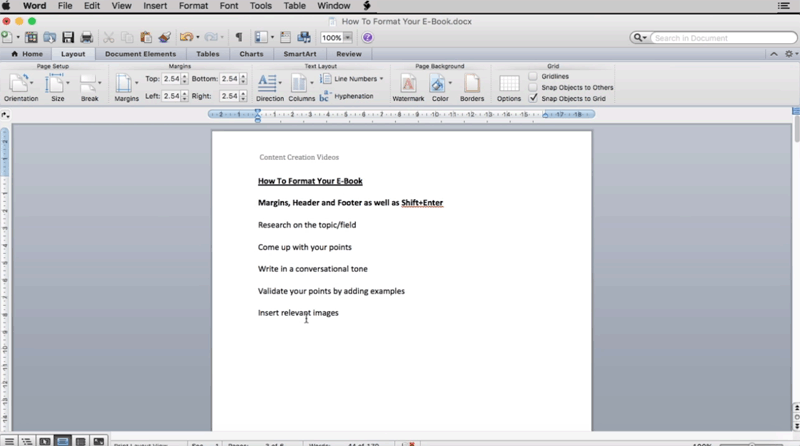
Formatting your ebook is a stressful activity. Normally, people get frustrated with the process and end up buying a specific word processing software to get them through. Sometimes even that is not enough!
On the contrary, let’s present some technical tips that ensure you don’t have to worry about the formatting process (in fact, this is far easier than expected.) Please find a few basic pointers about how to format your ebook right from the beginning. If you’re really committed to producing a great ebook, then begin formatting your content as set out below. Remember, these are basic steps that most people don’t pay attention to and suffer at a later stage. Don’t miss out!
- How do you ensure that given document is aligned according to the margin (…an important step that most people miss!)
- How to type in your preferred header and footer.
- What is the Shift+Enter formula (…and how it solves a big problem while formatting any document!)
Lesson 1.2 - How To Create Table Of Contents
Discover how to create the ‘table of content’ in a more organized way
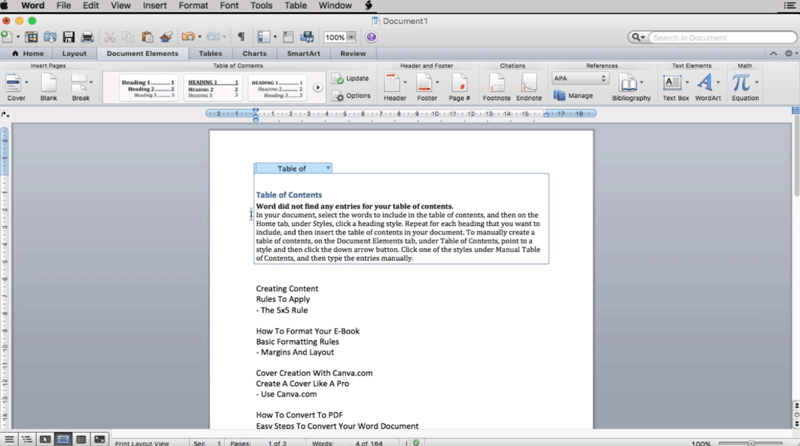
The ‘table of content’ is one of the first pages that your reader will ever see. The purpose of a ‘table of content’ is to ensure that readers can directly go to the important sections without wasting any time. Naturally, the feature is very important if you’re planning to create an ebook for the first time.
The table is also the best way to give an external shape to your idea. You discover the relevant bits from your ebook and will get a proper peek into the structure of your content. It is a perfect map for your book.
Keeping that in mind, find the 3 crucial (…yet simple!) tips to format the word document and create a table of content that your readers will fall in love with.
- Discover the complete process to format a word document and create the table of content (…the first step towards perfect organization.)
- What is the correct way to insert entries to your table of content.
- Why the main heading and subheading should be clearly distinguishable (hint - this is an important step for achieving a professional look.)
Lesson 1.3 - Cover Creation With Canva
Discover how to create your eBook cover using a free yet highly useful site - Canva.com
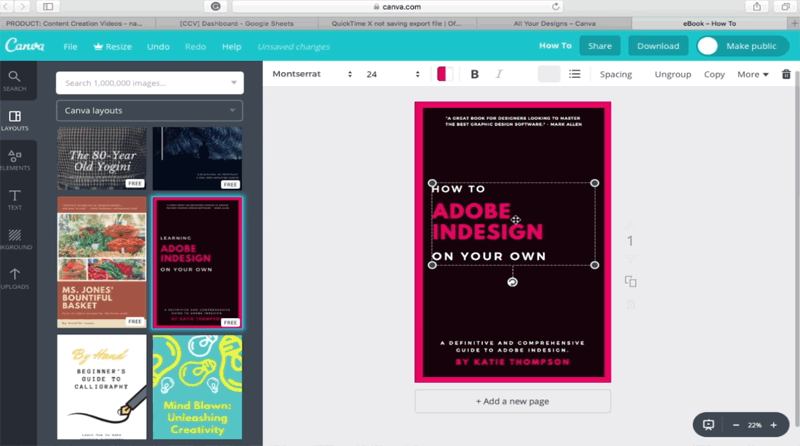
It seems you've done all the hard work and ended up with what you feel is a great ebook. So, when you're surfing through other ebooks on Amazon or any other public platform, what's the first thing that creates an impression on you. The answer to that is not very difficult to figure out! An awesome cover design leaves a definitive mark to create a great first impression. Likewise, a prospective customer browsing through will most probably judge them by their covers.
That’s where a tool like Canva comes into the picture. Even if you’re not a technical Pro, remember that Canva.com was created for absolute beginners. You’ll find an amazing library of simple to use tools to create a professional looking cover that makes you proud. With that in mind, Find the 4 basic tips for creating a great cover on Canva.com
- How to select through the ‘Popular Design Types’ and choose the one that is best for you.
- How to choose the perfect design for your eBook cover (you have the option to choose between 9 distinct categories.)
- Surf through a vast pool of resources and choose a photo, frame, and a background for your cover (it's quick and easy process.)
- Discover a step-by-step method to finalize the cover design (..and download it for free!)
Lesson 1.4 - How To Put Your eBook Cover
How to successfully insert the ebook cover you’ve created on canva.com (…it’s far easier than you think!)
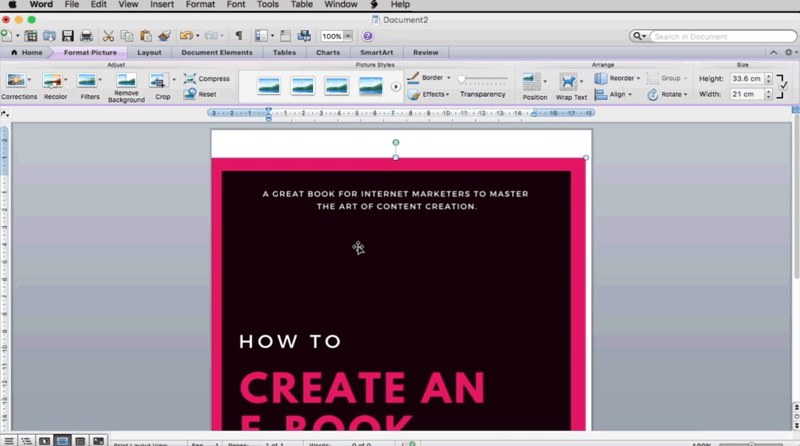
Okay. You’ve just created an awesome ebook cover on Canva.com. It’s beautiful and goes really well with the content of your ebook. You feel extremely satisfied. Now the next important step will be to insert this cover into your document.
What sounds like a really simple process can go wrong in many steps. There are valid doubts about how to format the picture? How to put the cover image to fit the document from all sides? …and once you’re done with the process, how to detect and confirm that you’ve properly inserted your ebook cover?
With this in mind, let’s share with you the simple and easy-to-follow steps to complete these tasks efficiently.
- Find the Step-by-step process from start to finish!
- What should be the ideal height and width of your final image (…and what to do if it doesn't fit perfectly.)
- How to detect if you have properly inserted the eBook cover (hint - follow this to verify it in a matter of seconds.)
Lesson 1.5 - How To Convert To PDF And Password Protect Your eBook
Simple steps to convert your word document to PDF while password protecting your completed e-book
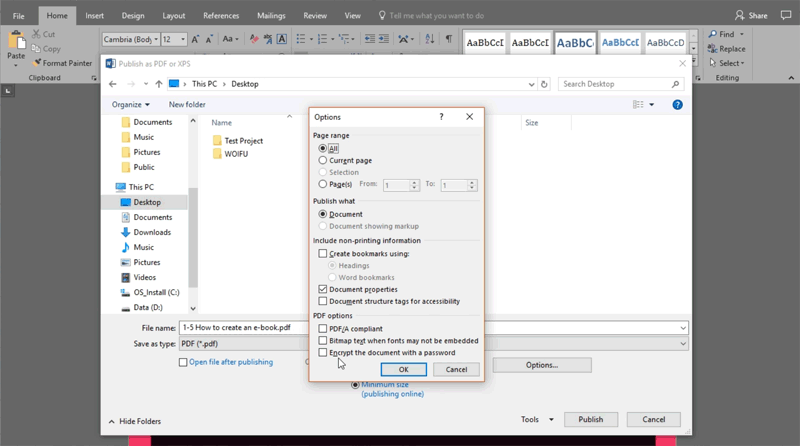
It feels absolutely frustrating to spend time converting the documents from one format to another. The scary thought of re-creating the whole document from scratch can send shivers down the spine
On a related note, piracy is also an important concern for the independent authors. With an absolute ease of accessibility these days, almost anyone can just copy your hard work and eat into the profits (with just a few clicks!)
To counter this, let’s teach you a few steps to safely convert your file to PDF and password-protect the documents so only those who have the permission are able to open the document and view it. These are100% fool-proof ways to take some simple measures and protect all your hard work.
You have to be vigilant to protect your content!
- How to export the converted document in one click.
- Find the easiest way to ensure that your document is encrypted with a password (discover a step-by-step procedure.)
- Ensure that you cross-check whether the document is password protected or not (…if not then repeat the steps again.)
Lesson 2.0 - How To Use Camtasia To Record On-Screen Video
How to create an on-screen video without a hassle - enter Camtasia Studio
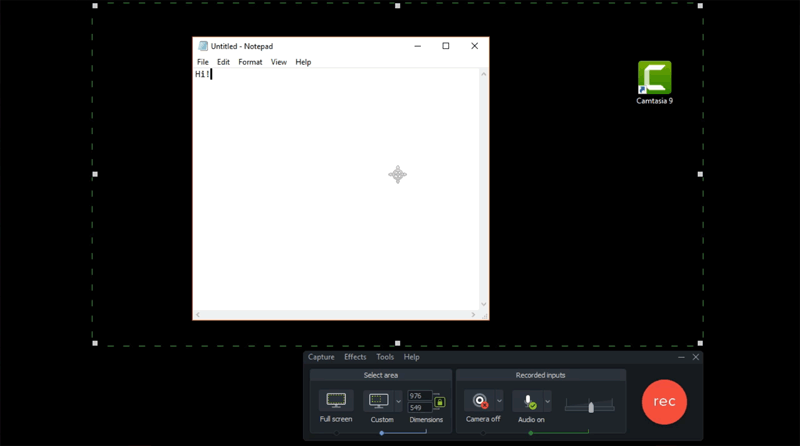
Creating video content is always profitable and using Camtasia Studio you can powerful on-screen videos and create useful content without putting in the extra effort.
Ideally, you’d like the final product to turn out just the way you mentioned. It’s important to have a total control over the content. With Camtasia studio, you can easily edit, remove noises, create transitions and add effects without wasting any time. Remember that you can put all these edits without affecting the original recording at any stage.
To be honest, Camtasia offers the best way to add a level of professionalism to your videos which is easily comparable to professional editing. With that in mind, learn 3 steps for creating a purposeful on-screen video in a matter of a few clicks.
- A step-by-step tutorial to edit, remove noises, creating transitions and much more through Camtasia Studio.
- Why is it important to ensure that everything fits inside the frame while recording.
- How to adjust every little parameter before you start recording (hint - this is important if you don't want to waste time in future.)
Lesson 2.1 - Editing Video In Camtasia
How to edit, split, and cut videos to create a great final product using Camtasia
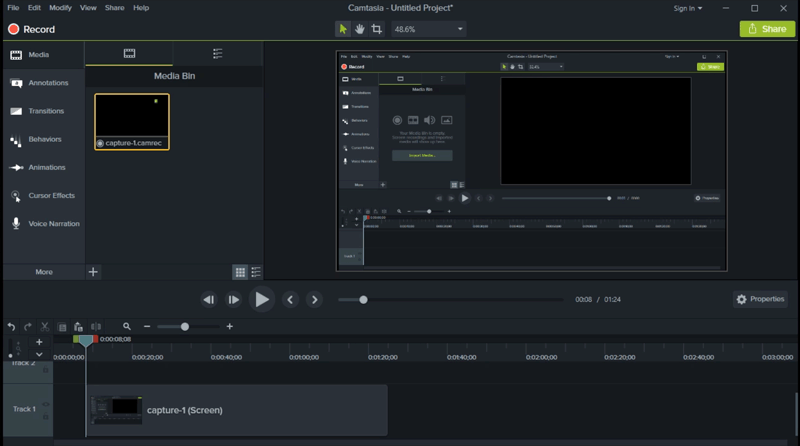
With the amount of competition around, videos are constantly competing for people’s attention. You require top-notch videos that have the potential to compete in the marketplace.
Great editing would almost always lead to an awesome final product. Editing, in fact, is one of the most fundamental elements of creating a quality video. This includes trimming, splitting or cutting the video to take off a specific part from the beginning, middle, or end of the video clip. Maybe you’re looking to add a different audio to your video clip. These are some basic features that a quality video recorder must perform.
With this in mind, Camtasia recorder comes with simple-to-use editing features which allow you to draw your viewers and engage them in a way that they stick around for the rest of the video. You should know about these simple tricks for long-term success.
- Learn the best way to separate the audio from its video and adding a new audio for the video.
- Why is it important to magnify the track by adjusting the magnifying bar before you edit the video (don't miss at any cost!)
- Follow the step-by-step procedure to create a great video (hint - this is so simple that you’d want to make one right away.)
Lesson 2.2 - How To Remove Noise In Camtasia
How to remove the background noise - the real enemy of a quality video
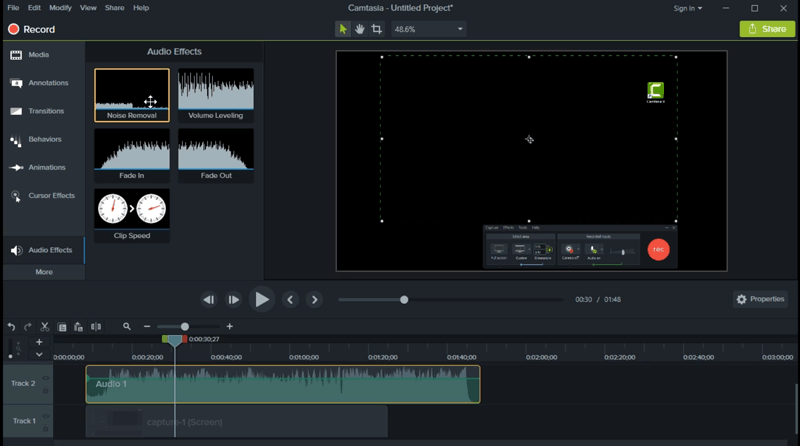
Let’s accept this. While recording a video, it’s not easy to keep away every background noise from the video. Computer fans, air-conditioners, heaters, and all other appliances in the room do add to the background noise.
So, the best idea is to ensure that you have a very quiet room (but still don’t expect absolute zero background noise in the background.) There’s always something that your microphone will pick up.
Fortunately, Camtasia has an excellent feature that could come really handy here. In a matter of 1 or 2 clicks, you can remove all the ambient noises running in the background. It’s a process that doesn’t take more than 30 seconds and help you create a professional video that is ready for the world. This is a great saviour for users who regularly edit and create videos in a noisy environment.
- Remove the background noise within 30 seconds from any video (..don't proceed before this is done!)
- When to use the ‘audio effects’ option.
- How to automatically apply the effect to the whole audio. (…this is important if you want to stay efficient & productive.)
Lesson 2.3 - How To Create Transitions
How to create amazing transitions to dramatically increase the quality of your video
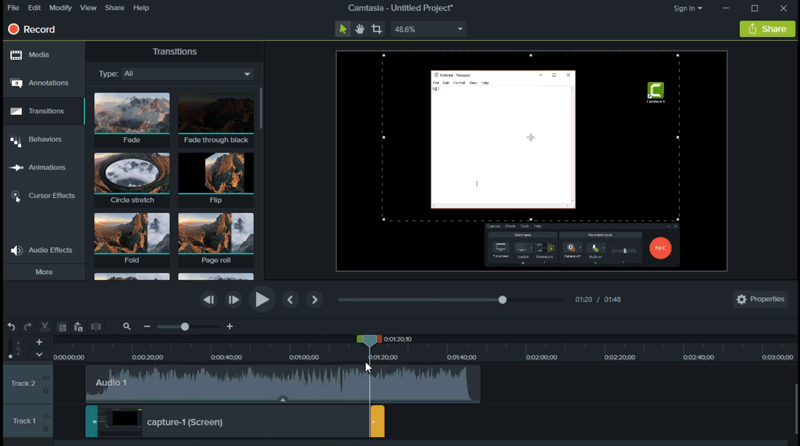
Adding quality transitions or effects is the best way to attract and focus the attention of the viewers. It helps you convey the best version of your content. You can tell your story in a more unusual, yet eye-catching way.
You see, with a large number of videos in the marketplace, it’s getting increasingly hard to cut through the noise and stand out in the crowd. The transitions within a video can invoke emotions that resonate with the target audience. For example, a simple animation like ‘video fade’ can make your media stand out.
Fortunately, with Camtasia, you can add a variety of animations with a few little clicks. Also, you do have the option to preview the sample before you make the final changes. With just a few moves, you can easily increase the appreciation for your products and services. Find a few quick tips to create transitions that you’ll love.
- How to get a short preview of each transition available in Camtasia (…this will help you decide which one’s the best for you!)
- How to add the 'Fade' effect in your video.
- You can choose to apply an extended version of any transition (hint - basically you get the ability to edit any transition as per your wishes.)
Lesson 2.4 - How To Render Your Video In Camtasia
How to render your video into a proper, high definition, and readable video format
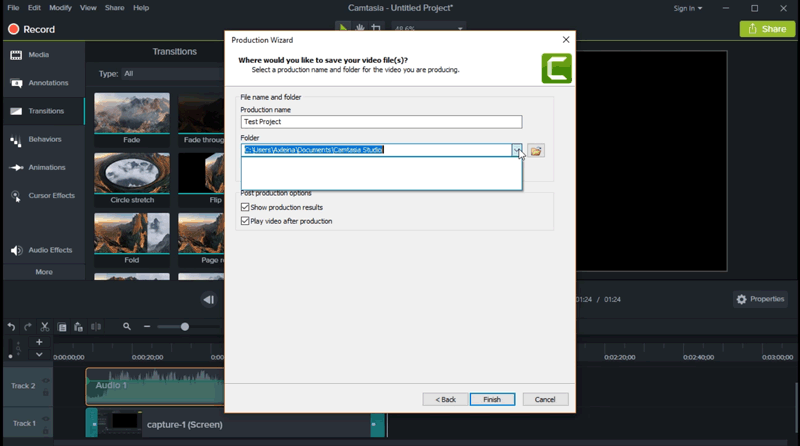
Before we talk about the handy features that enable quick rendering in Camtasia, let's understand what rendering is in the first place. ‘Video rendering’ is the process of finalizing a video product that includes all the edited video files and special effects embedded in it. Basically, it is the final version of the product that is ready for the usage. In other words, rendering allows you to get the final product ready in your hands.
With a great video rendering tool Camtasia, you can work with high-definition content and receive a final product which is ready to be shared across all the platforms. Let’s quickly take a look at the simple steps required to have the highest possible quality video and audio.
- Discover the step-by-step procedure to get a rendered MP4 video in a matter of few clicks.
- Why should you select ‘MP4 only for 720p’ and the ‘MP4 only for 1080p’ options under ‘Custom production settings’. (hint - a high definition content recording is a must for all kinds of videos.)
- Label the project name, click finish and your video is now ready to be shared across multiple platforms.
Lesson 3.0 - How To Record PowerPoint Slides
How to record PowerPoint slides into a video format
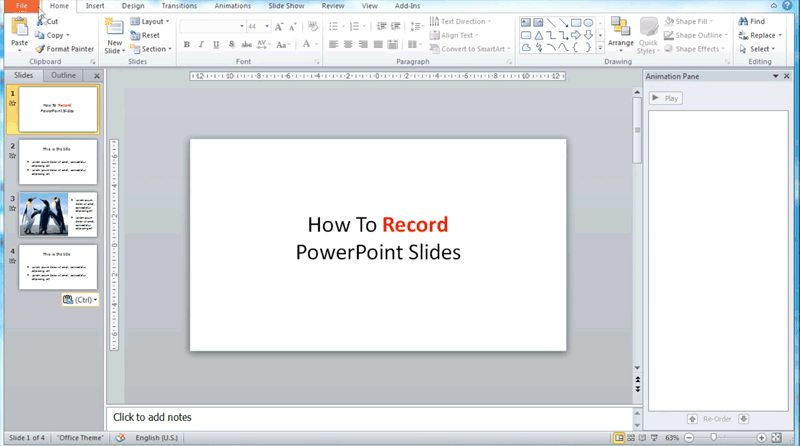
The purpose of this module is to teach you to use an existing PowerPoint presentation and make a video out of it. Recording a video from existing PowerPoint slides is one of the most amazing functions of Microsoft PowerPoint.
You see, if you record the PowerPoint presentation, all its inbuilt elements like animation, effects, and even the transitions are saved within the presentation. This means any beautiful PowerPoint presentation can easily be converted into video for your audience.
..and we know that video format is easy to consume and attracts more eyeballs. That’s why, when you record the PowerPoint slides into a video, you can share it with a wider audience. It just increases the functionality of a simple presentation. With this in mind, let’s quickly look into the steps to record a presentation into a video.
- How to ensure that size of the video is ideal (…don't do anything else till it is done.)
- You can also choose to use (or not!) recorded timings and narrations depending on your content (…a tip that could definitely work for some.)
- How to set the default transition speed in a correct manner.
Lesson 3.1 - How To Change To 16:9 Landscape
Set your PowerPoint slides to a high definition landscape mode
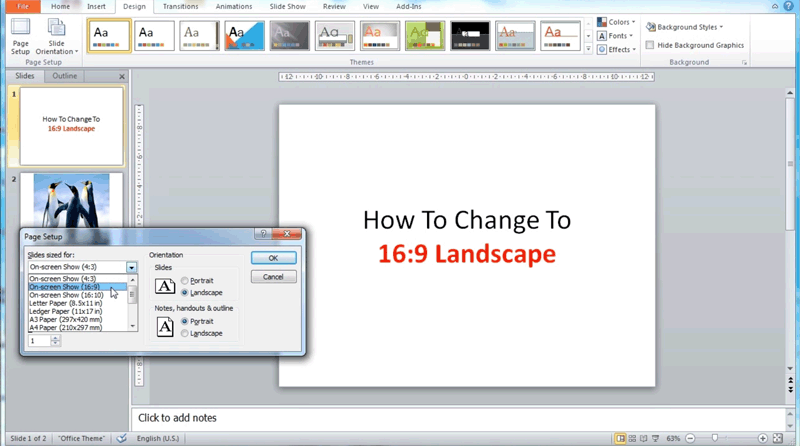
When you’re trying to convert a PowerPoint slide presentation into a video, it’s important to take care of certain parameters so the final video should be saved at its best resolution for your content.
That is precisely the reason that PowerPoint slides should be set to a 16:9 Landscape. You see, a landscape is the high definition mode which really works well with the video output. Also, you need to adjust other settings before you start filling your slides with content.
This is a hidden productivity tip that most people miss on. In most testings, the landscape mode is found working well with every kind of content. The content doesn’t fall off the page and the final video has the correct orientation. In short, this is an important tip that you should always keep in mind. Let’s look at the steps needed to change to 16:9 Landscape.
- Why do you need the landscape mode, to begin with.
- How to alter settings, before you start filling your slides with content (a productivity tip that no one talks about!)
- How to ensure the slide orientation is set to ‘Landscape’.
Lesson 3.2 - How To Create Slide Transitions And Animations
Add transitions and animations to your content videos made through PowerPoint
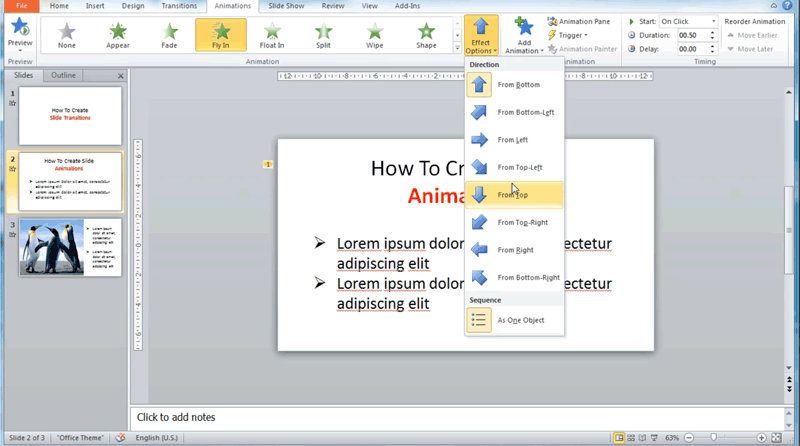
In modern times, the PowerPoint presentations are expected to be creative and jazzed up depending on your target audience. You need to add attractive visual effects that happen when you move from one slide to another during a presentation.
Transitions are the basic special effects that happen within the slides. On the other hand, animations are the specific effects that are added the text and the images on a specific slide. There are other useful features that you can control like background score, speed, and other customizations.
When you’re planning to create a powerful PowerPoint presentation or a video, you can automate these effects, specify timings, or fix a duration. You can tailor everything according to the final presentation or a video. Check out the basic steps needed to add these elements.
- How to choose from a range of transitions.
- How to set the direction of the effects in your video (...from the bottom, left, right and top.)
- What's the best way to allocate the time taken for the effect to be applied.
- What is the best way to add animations to your text (hint - the process is much simpler than you think!)
Lesson 3.3 - How To Edit Image And Background
How to edit both images and background images for your slides (to create a beautiful product.)
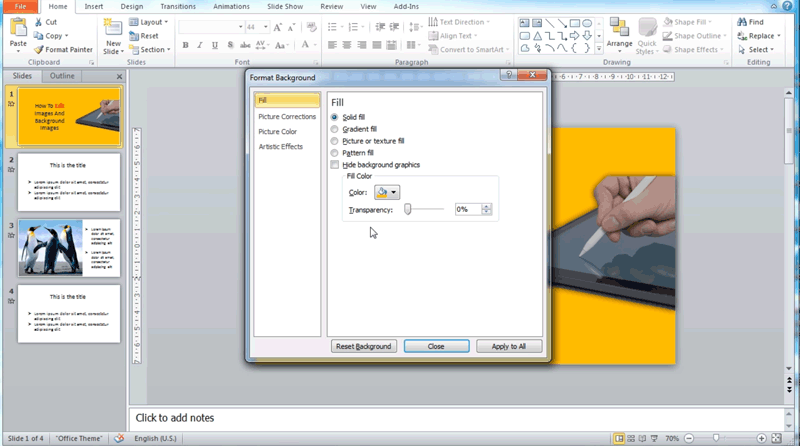
PowerPoint has amazing tools and options to create astonishing presentations & videos. Among many things that you can do with the software, editing pictures and background images to create unique designs is one of them. While images and background images both have a completely different function, it’s remarkable how many variations you can add to create a powerful presentation.
This is exactly what we’re going to discover today - the detailed method to edit a 'normal image' and the 'background image' for a slide. Luckily, there are numerous ways in which you can perform picture corrections, add and format effects in a matter of a few clicks. You have so many options that you can make any feature work the way you want. So, let’s start discovering the powerful editing options in the PowerPoint.
- Why images and background pics are important & have a separate purpose.
- How to perform picture corrections, select right colors and add artistic effects in a matter of a few clicks.
- What's the simplest way to add effects like shadows, reflections, glows and 3-D rotations.
- How to format a background image (hint - don't miss this lesson if you want to learn everything about editing slides in PowerPoint.)
Lesson 3.4 - How To Add Text Effect
Add powerful text effects to your content and make it really attractive
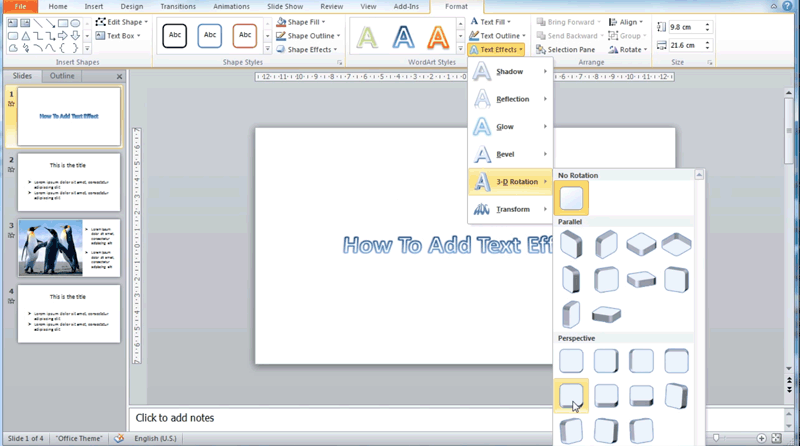
The fact is, PowerPoint has a number of features that are hidden. When you working with ‘simple text’ in PowerPoint, do not forget that there are plenty of useful hacks that you can use to make it stand out. Gone are the days of Times New Roman. It’s the time to add some spice!
You can focus on ‘WordArt styles’, or add effects like 3-D rotation to the graphics with a few simple clicks. You can even choose depth, lighting, shadows, and other effects on a piece of text. In fact, you can have a lot of fun (even if it is a serious business presentation!)
Keeping that in mind, find a few straightforward pointers to work with these great features in Microsoft PowerPoint.
- Why should you focus on ‘WordArt Styles’ section to apply all kinds of instant text styles (an extensive gallery that you should definitely explore!)
- How to use options like text fill, text outline and text effect to get the best end results.
- How to add effects like a 3-D rotation to the text in a matter of seconds (...practical design tips that no one talks about!)
Lesson 3.5 - How To Add Audio And Video
Add audio and video to boost your content on the PowerPoint slides
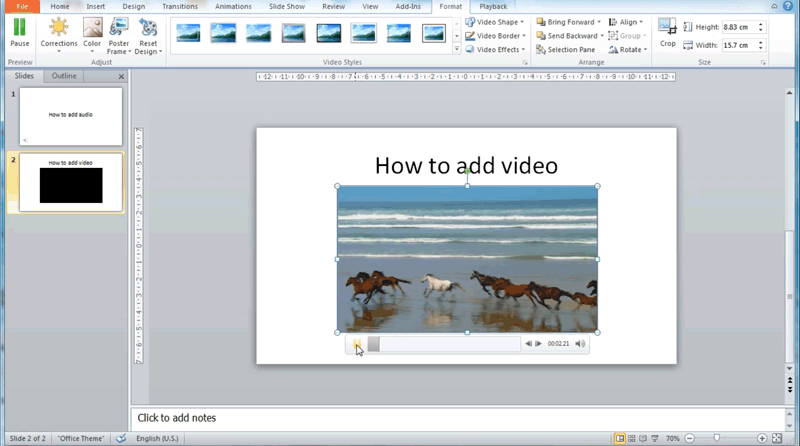
The fact is, PowerPoint supports almost every kind of multimedia in their slides. You can easily add audio (narration, music or any other sound bites) to your PowerPoint presentation. It's also very easy to add a video clip to the slides which can be smoothly played during a presentation.
These multimedia additions would definitely increase the impact of your message. Powerful audio and video additions would help the final product become unique in the marketplace. However, you need to ensure that rather than making these slides super-loaded with features, think about the impact these additions would have on the target audience. The purpose of the slides is to convey the message in the most impactful way. Keeping this in mind, let’s check out a few pointers to add these powerful multimedia features on your PowerPoint slides.
- A step-by-step method to insert audio and video to your PowerPoint slides (hint - it can't get simpler than this.)
- How to start importing your preferred audio from your computer.
- How to choose your desired video and resize it to fit your slide (…you can even review the video beforehand.)
Lesson 3.6 - Convert WMV To MP4 Using AnyVideo Converter
Convert your default PowerPoint video format to a higher definition format - At no extra cost!
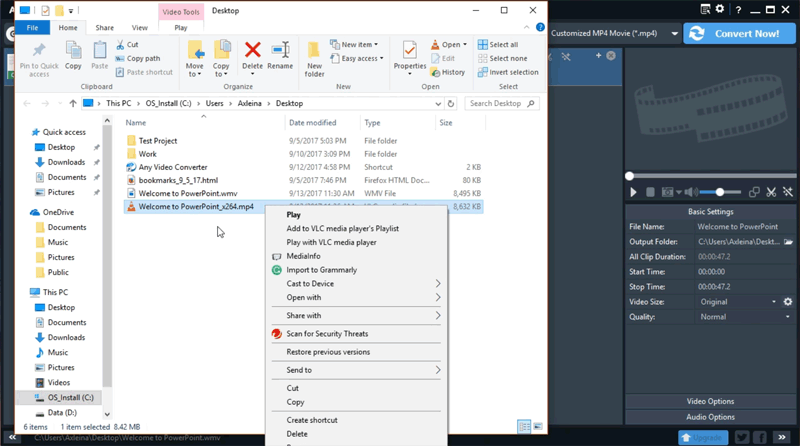
So, you’ve created an engaging and targeted PowerPoint video. You’ve added every bit of effect and transition onto it and you’re pretty happy with the end result. One the little gripe is the final video comes out in a WMV format. Now the thing is, WMV is not a reliable format. Ideally, you need a format which can work on every platform whether it is online or offline (like MP4!) This is where AnyVideo converter comes into the picture.
Not only is it completely free of charge, it’s not difficult to operate as well. In a matter of 3 short steps, you can convert any WMV video into a much more reliable MP4 format. Check out the important pointers about using AnyVideo Converter.
- What is the suggested video format that you should use and why?
- How to use Any Video Converter (free of charge!)
- Why is it important to ensure that you follow the original size of your video while converting it (…don’t miss this useful tip at any cost.)
Lesson 4.0 - How To Record Sound In MP3
How to record sound in MP3 using the built-in Sound Recorder and Audacity - a free software
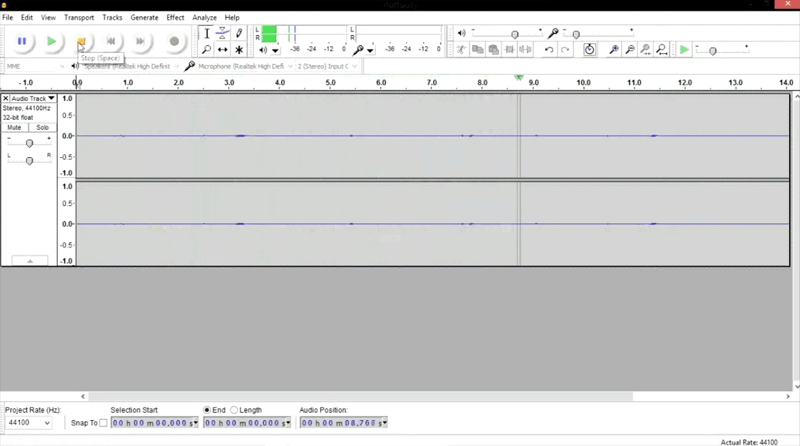
Recording your sound and using it for narration, or in a podcast is a very popular mode of content creation these days. If done right, this is an easy way to get your thoughts across on any platform. But before we talk about using the voice-based content as a personal marketing strategy, let’s discuss some important pointers about how to record your sound in the first place.
When you’re looking to record your voiceovers, the very first method is to do it over the built-in sound recording software available on every PC. Also, you can download Audacity software (which is available for free) from the internet as well. Once you’ve decided, there are certain steps that you need to keep in mind to record your voice through either of these mediums. Let’s go through a few pointers that will help you do it right.
- Step-by-step approach to record on a sound recorder (hint - it’s simpler than you can imagine!)
- How do the main interface of Audacity look and basic steps to start recording in a matter of seconds.
- How to insert the basic details of a sound clip created through Audacity (hint - pay close attention to this.)
Lesson 4.1 - How To Record High-Quality Audio
How to record a high-quality audio that you will be proud of!
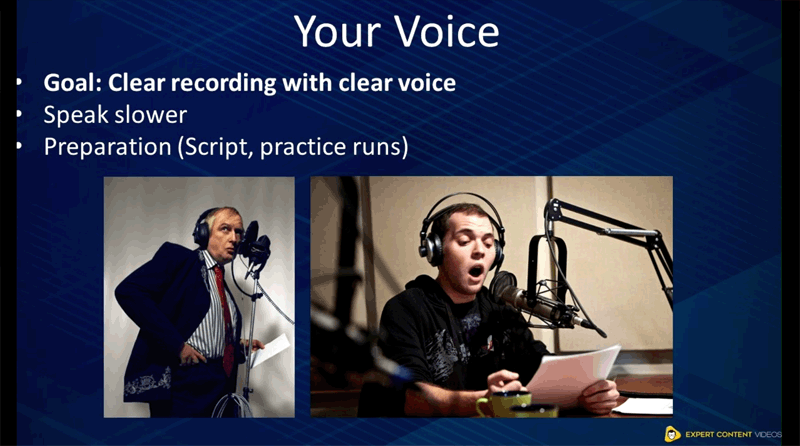
If you plan to use your voice as the primary tool for content creation, it’s important to record it in high quality. Whether you doing the voiceover for modules or videos, a qualitative voice recording would be the number one USP for a high-value product.
That’s why the primary purpose of this section is to make you understand the 3 important factors that play a major role in ensuring that you record high-quality audio. You’ll also find extremely useful tips to select an affordable microphone which produces high-quality sound. Plus, you’ll be introduced to a useful hack that will help you start well with your very first recording. If you're looking to improve your sound recording and produce high-quality audio all time, just stay on.
- Why is it crucial to record your sound clips in high-quality (hint - this has an impact on your success rate as well.)
- The 3 factors that play a big part in ensuring you record the highest quality audio possible.
- Why should you always record in a conducive environment.
- How to select an affordable microphone which produces very high quality sound (…with a recommendation from our side.)
- How to practice and speak properly to produce crisp, clear sound recordings with a blemish-free voice (…and why hard work and practice is the only key to success.)
- Why is it recommended to record 2-3 practice recordings and hear them back.
Lesson 5.0 - What Is A Podcast?
Create your own podcast to market your brand and content the right way!
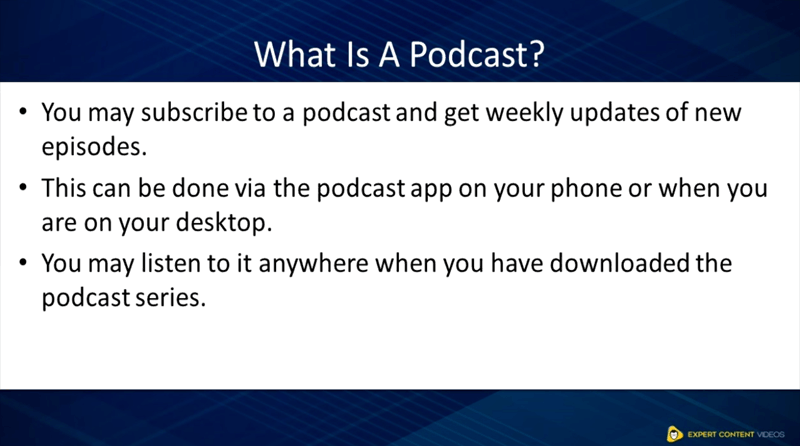
Podcasting is probably one of the best ways to market your brand and your content. There are also many ways in which it is different from traditional radio and is more useful for marketing. The purpose of this module is to understand the basics of a podcast and how to start with your own podcast for the first time. You’ll also get to know about the cost-effective options to get the basic equipment for the first podcast.
But the job is not done by just recording a podcast. You need to have knowledge of the best platforms to put your podcast on. Also, there are multiple directories all over the Internet that help you host a podcast to increase the reach of your voice (…and that one directory that has the maximum presence.) Well, if you’re looking to get these questions answered, go through the quick pointers listed below.
- What is a podcast and how is it different from the traditional radio (discover the fundamental difference!)
- How to start your own podcast (…and why you need to be committed and consistent especially in the beginning.)
- What is the basic equipment needed to produce your first podcast (simple, yet cost-effective options that you should consider.)
- Which are the 4 major platforms that could potentially host your podcasts.
- Which is the one directory you should definitely submit your podcast on (hint - it has the largest reach!)
Lesson 5.1 - How To Create Compelling Podcasts
Five useful hacks to create compelling podcasts (you simply can't miss this if you're serious!)
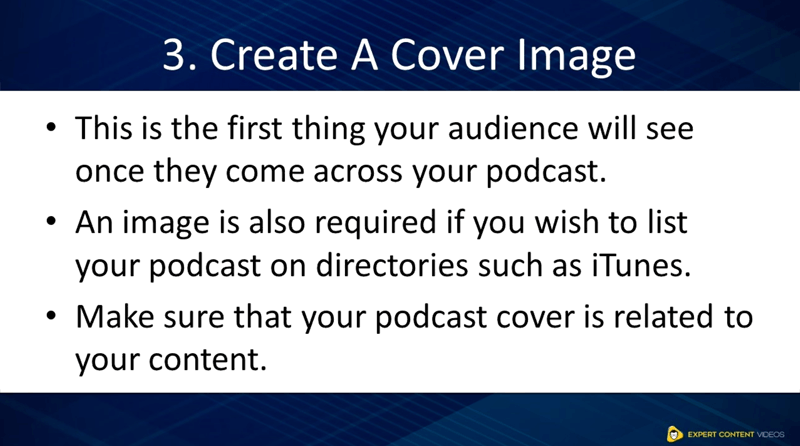
By this time, you must be onboard with the idea of creating a podcast. In fact, the moment you look over the Internet, there are millions of podcasts in your niche. Seems like everyone is getting along with the idea. The thing is, how would you make your podcast different and attractive so users feel engaged with your ideas.
For example, there’s a very high chance that you might speak about a topic which is already been presented in the past as well. Is there a way you can have your own spin on the topic? What is the importance of having a powerful name for your podcast?
That is precisely what we look into today. Let’s look at 5 important ideas that will help you create a compelling podcast. You can trust these to work each time.
- Why is it important to focus on your niche (and how to repurpose and have your own spin on the topics.)
- Why is it important to have a strong name for your podcast.
- How to create a powerful cover image for your podcast (hint - podcast cover is closely related to your content as well.)
- Inserting quality theme music will make your podcast more memorable to your listeners (trust this to work every time!)
- Add podcast chapters and add more control for the users on what they choose to listen (hint - users adore an organized presentation!)
Lesson 5.2 - How To Start Recording Your Podcast
Learn how to record your podcast using Audacity - (this is absolutely free of charge!)
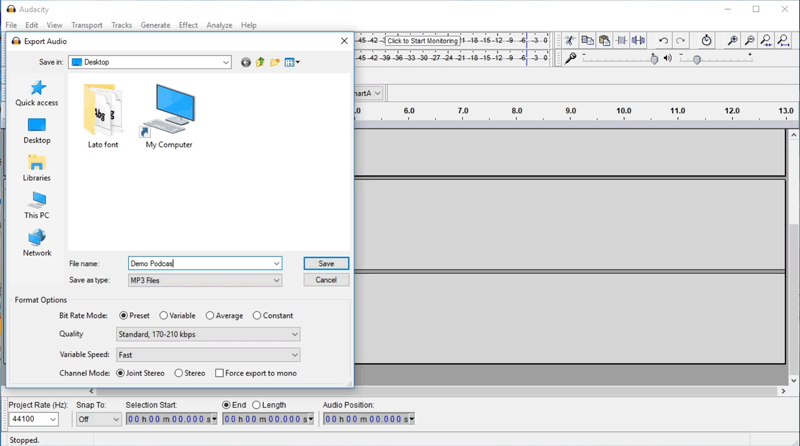
So you've already heard about Audacity (which is a great software for beginners) and are looking to record your first podcast. The idea of this module is to introduce you to 4 important steps that you should know about before you hit the record button. You would not find these tips in any manual. This is pure practical information (not some bookish stuff !)
You’ll find an overview about the software that you need. You also get to know about the hardware that you require and how to connect it all together. There are a lot of mistakes that people end up making and then regret once they have the final product in their hand. That’s why it’s best that you find out the necessary pointers to record your podcast without a blemish.
- How to install and set up Audacity (…don’t forget to install the ‘Lame MP3’ encoder as well.)
- How to connect your microphone to your device (…and what you need to ensure and double check!)
- Conduct a few checks before you start recording just to ensure that everything is functioning properly (find the complete process that works each time.)
- Once you're done with the recording, don't forget to save the file in MP3 format (also, it's a good habit to cross-check whether the file is working or not!)
Lesson 5.3 - How To Publish Your Podcast
Discover the complete procedure to publish your podcast (so it reaches your targeted audience!)
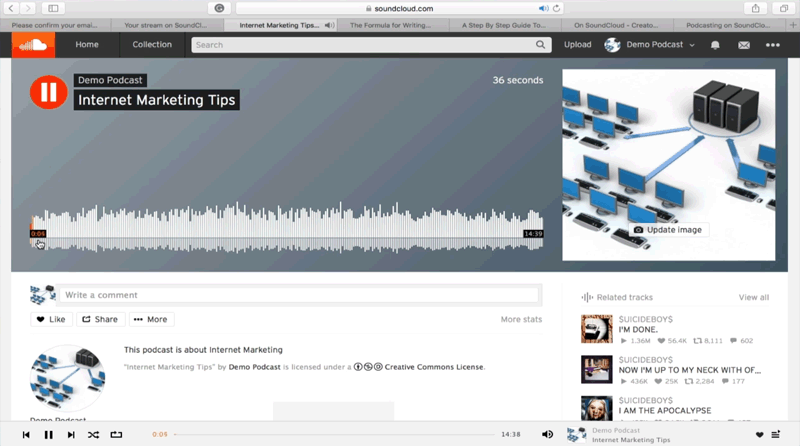
Once you’ve successfully recorded a podcast, you need to search for a platform to ensure it reaches your targeted audience. In fact, before you increase the frequency of your podcast, there has to be a fixed mechanism to publish them on the right platforms.
You also need to adjust your content a certain way. It’s not a good practice to spread your wings on every platform. You need to be absolutely selective and protect your content as well.
Find a few pointers that will keep you on the right track and help you publish your podcast on SoundCloud, one of the biggest platforms for any niche. Also, find the most relevant directories that will help you spread the word in the right direction. If you’ve just completed your podcast, don’t miss this ready reckoner!
- Why you should only focus on SoundCloud as a platform to host your podcasts (especially if you're a beginner!)
- How to complete your profile after signing up on SoundCloud.
- What is the right way to adjust your ‘Content’ settings (plus, find the best way to protect your content!)
- Find a way to upload the audio file and fill in the necessary details to publish your first podcast.
- How to submit your podcast to top-notch directories such as iTunes and Stitcher.
Lesson 6.0 - How To Setup WP Wishlist Plugin
How to setup WP Wishlist plugin - a simple yet powerful tool that converts the site visitors into loyal customers
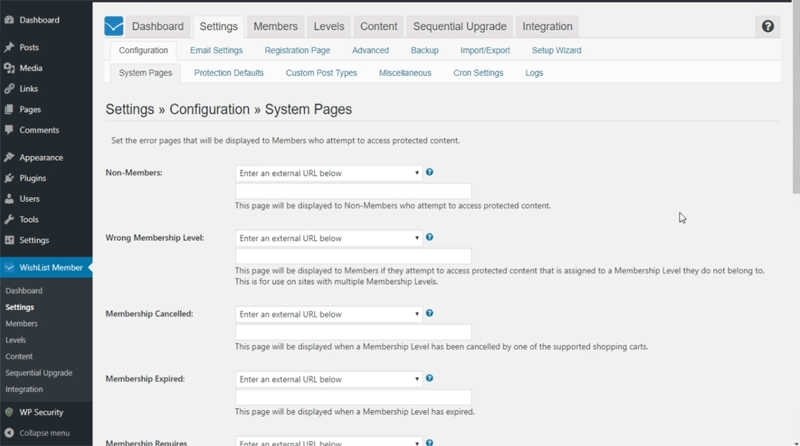
Not many people know that WP Wishlist plugin is probably the most powerful tool that is widely used to convert the site visitors into loyal customers. This is a 'must-have' for a site owner who is serious about starting like a rock star in the online world.
What you find below is a list of ‘starting steps’ for setting up the WP Wishlist Plugin. These are not ‘theoretical guidebook’ kind of hacks. These are practical tips for someone looking to become profitable right away.
You also get to know the necessary steps to avoid the common technical glitches and discover a powerful technique for quick monetization. Don’t waste any time. Just go through the tips right away!
- A step-by-step basic process for setting up WP Wishlist Plugin.
- To begin with, what are the 2 types of configuration tabs that you should know about (…this is a crucial step of the installation process.)
- How to redirect a member to a sales page, or an affiliate link (…discover the most powerful tip for monetization.)
Lesson 6.1 - How To Create Membership Levels
How to create a new membership level within Wishlist
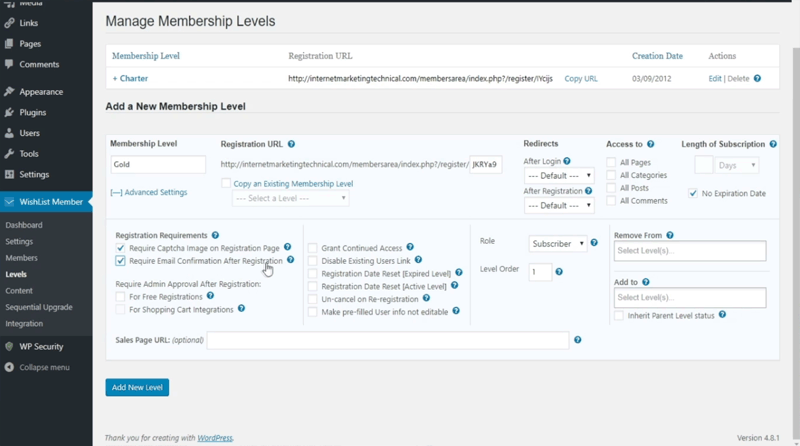
For a new website owner, trying to add a new membership level is not an easy task. In fact, if you’re planning to add multiple membership levels on your website, you need to plan in advance and take certain steps in the right direction. For example, a customer who has a lifetime membership is treated in a different way as compared to someone who’s just a ‘beginner’ on your website.
There are multiple security issues that you need to manage as well. There are multiple robots that you don’t want crawling on your website. Also, automatic sign-ups should be ‘dealt with’ at every stage. This module tackles all these issues and offers practical guidelines to create a new membership level within Wishlist. Don’t miss this at any cost!
- How to start off with the first membership level and move forward with the process.
- Why should you plan the names of different levels in advance (hint - this is the very first step in the process.)
- How to get a good opportunity to show a ‘one time offer’ (an amazing chance to make money.)
- How to set up a lifetime membership when your customer pays only once and have access to your membership site permanently (…this is a powerful tool!)
- How to protect your registration page against robots and automated sign-ups.
Lesson 6.2 - How To Customize Your Pages
How can you personalize your pages and posts in WordPress to give a better experience to your members
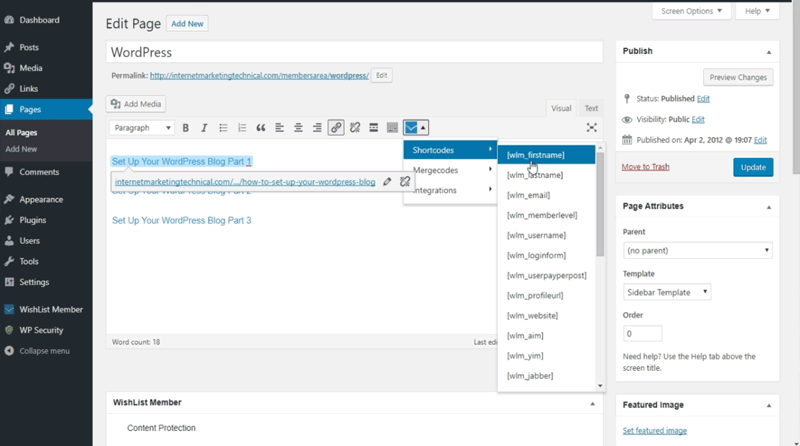
For a successful site owner, it is imperative to personalize your pages and posts in WordPress using ‘Shortcodes’ given by the Wishlist plugin. But before we get into that, let’s define a Shortcode. It’s a WordPress-specific code that lets you do amazing things without putting any real effort.
These are shortcuts that help you create great things without writing a single line of that ugly quote that we all hate. The shortcodes give you a lot of power as a site owner. For example, Wishlist offers great shortcuts like ‘wlm shortcodes’ & ‘wlm_loginform’ that will help you personalize the website for a user that has just logged in.
This is directly related to user experience and could be a great selling point for your online portal. If you like what you read till now, check out these quick but useful hacks that you can perform on your site today.
- A step-by-step process to use personalization texts (also known as ‘Shortcodes’ given by Wishlist.)
- How can you use ‘wlm shortcodes’ for personalization.
- How to use ‘wlm_loginform’ and personalize the page when someone logs into the membership site (for example, you could embed the name of a member into the page.)
Lesson 6.3 - How To Protect Pages
How to protect your pages so that no non-members can view a particular page
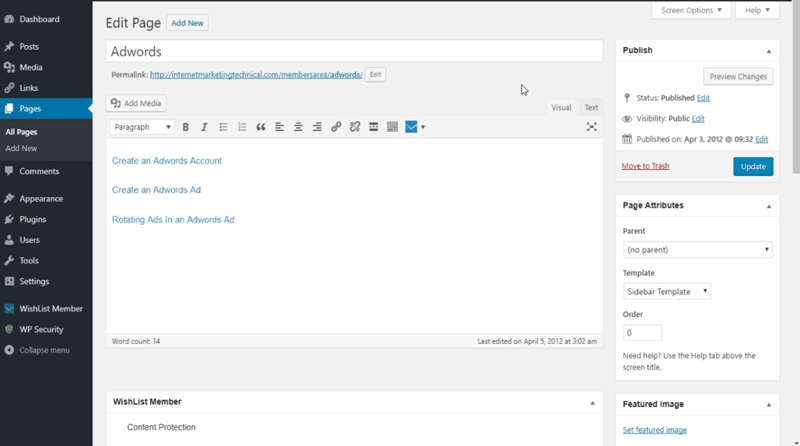
Okay. So the stage is set and you have the content that is ready to go on your WordPress site. What’s the first step you should take to protect your website?
First off, you need to tag the pages. That is the whole purpose of having this membership script. You see, there would be certain pages which are only meant for the paying members. The idea is to protect her content in a way that only a few could have access to it. These could be a limited few who belong to a list of premium members. Now, these are important updates for a new website.
Thankfully, WordPress comes with amazing plugins that help you do all of this in a matter of a few seconds. Every piece of content that you want to secure is protected and no non-members can view this page. For more information, check out the points listed below.
- Why should you always tag the pages when the content is ready on your WordPress site (…a hidden technique that's very useful.)
- How to protect the content for a few members in a matter of few clicks (…powerful customization options at your disposal.)
- How to allow members of a particular level to have access to a specific page.
Lesson 7.0 - How To Produce Your CD Using Kunaki For Physical Publishing
How to produce your CD using kunaki.com - completely free of charge
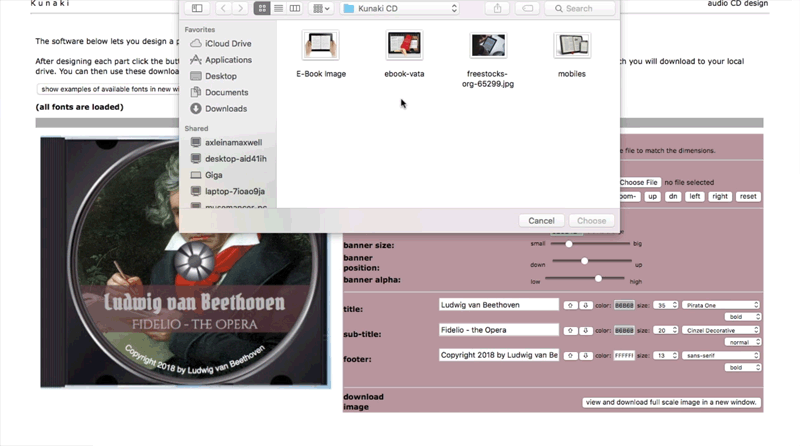
kunaki.com is a powerful tool for online business owners. It is something that adds great value without requiring much capital and you can have the product ready in a matter of few clicks.
The biggest advantage of kunaki.com is you’re allowed to order ‘what you need’, ‘how much you need’, and ‘when you need it.’ With a veteran player like kunaki.com, there are no extra commitments or contracts that are required. In fact, it’s a simple process. Just create an artwork for your CD. Set the quantity that you require. Save all the designs with one single click and you’re all set.
Honestly, it doesn’t get simpler than this. If you like what you hear so far, check out a few important pointers that will act as a guide map for the whole process.
- What is kunaki.com - a highly resourceful, yet free site which specializes in print on demand.
- Steps to create a new product for the first time on the website.
- How can you create an artwork for your CD in just a matter of few clicks.
- Powerful options to customize your own design based on your preferences (hint - choose the one that matters to you.)
- How to design a disc and add remarkable customizations without any trouble.
- How to save all designs with one click.
- Discover a simple process to upload your CD designs and audio files (plus, you can even request to order your free review copy.)
Lesson 7.1 - Print On Demand For Home Study Course
What is “Print On Demand” and how it works (…the best way to save money and time on a home study course)
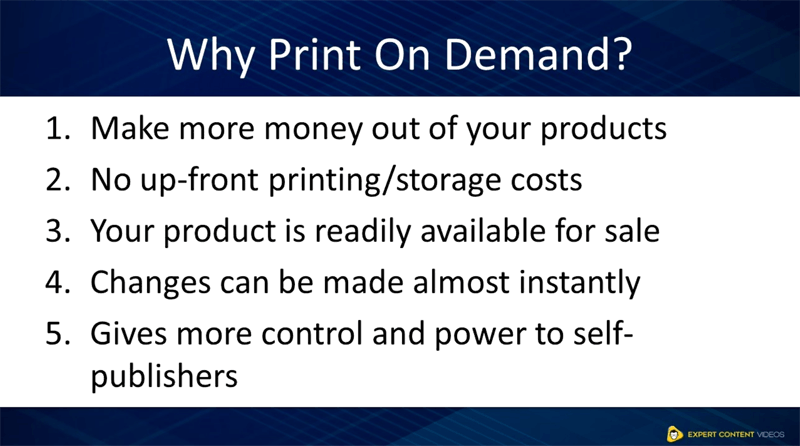
Is ‘Print on demand’ the best way to save money, time, and valuable resources?
There’s no doubt the answer to the question is a resounding YES. Simply because this is absolutely different from your normal publishing (…as products are not produced in bulk before promotion or sales.) A self-publisher gets an amazing amount of control over the deliverables (… and for a home study course these things definitely matter!)
The purpose of this module is to give an overview about how ‘Print On Demand’ really works. Also, it’s important to highlight the 5 key benefits that you should know as a website owner. Although there are a number of advantages which can’t all be listed here, there’s also one major drawback as well. If you’re curious, just go through the points listed below.
- What is ‘Print On Demand’ and how is it different from normal publishing (…and why you have to know about this!)
- What are the 5 key benefits that 'Print on Demand' offers (…and you shave off hours of hard work.)
- How does ‘Print on Demand’ gives more control and power to self-publishers (…and why that matters!)
- What is the one major drawback of ‘Print on Demand’ (..and how to get over it quickly.)
Attract New Business with Your Content!
When you attract new prospects, customers and clients on a daily basis through your expert content, it won't be long before you'll be pulling in sales day after day.
Without this FUNDAMENTAL knowledge it's going to be almost impossible to make real money online. You'll be plodding along at the pace of a snail with only a false sense of hope to keep you going.
Be smart. Don't try to do everything yourself. Take action now, invest in yourself and speed up your success!
Wait! That's Not All! ACT NOW & Receive 9 Products With Full Private Label Rights Worth $97!
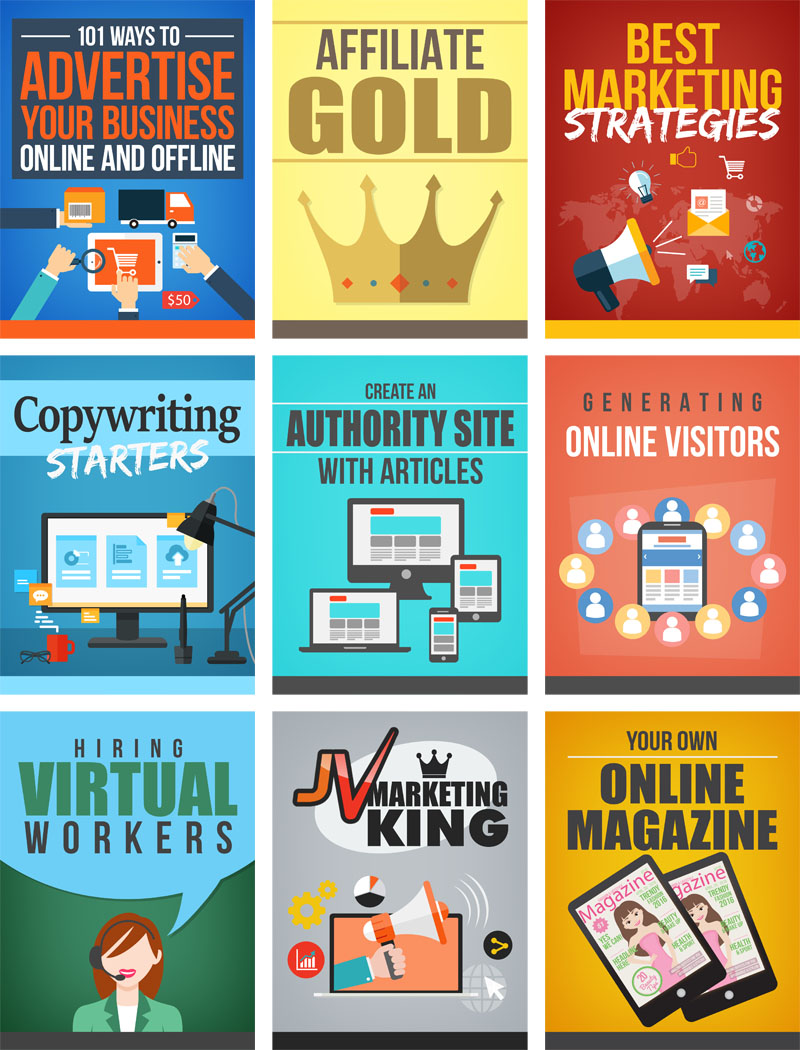
Your Purchase Is Backed By A 100% ‘NO Like No Buy’ Satisfaction Guarantee!
 You're now one step closer to building an online business that you've always wanted. Our training videos were created by marketers for marketers so you're getting REAL training that you need and refer back to time and time again.
You're now one step closer to building an online business that you've always wanted. Our training videos were created by marketers for marketers so you're getting REAL training that you need and refer back to time and time again.
When you invest in this course today you're backed by a ‘No Like No Buy’ guarantee. If you feel that these 30 videos did not help you in anyway then send us an email requesting for a full and prompt refund.
How can we make such a confident guarantee? Simple. Firstly because we know that these videos are packed full of value - stuff that they don't teach you in school and secondly because we were once in your shoes and know what it's like to go through this steep learning curve.
You're getting access to the exact information we needed years ago but had to learn ourselves the hard way. Order now in complete confidence and we'll deliver this course to you immediately.
It couldn't be easier! Watch, learn and apply what you need to know... when you need to know it!
If you're not creating and distributing reports, eBooks, audios, videos or physical versions of your products then you're leaving some serious money on the table! Period.
You have absolutely every reason to become successful online and with all this knowledge at your fingertips nothing will hold you back.
Use your new found knowledge to learn, grow and expand so you can attract more prospects, customers and clients.
Listen... it's not about learning new strategies and trying to re-invent the wheel. Sometimes all it takes is knowing how to work with what you've already got to get the results you need.
Secure your expert content creation videos now and you can start watching and applying these powerful methods within minutes from now! Click the order button below to get started...
Secure Your 30 Step-By-Step Tutorials and Create Expert-Level Content in Multiple Formats that Attracts FREE Traffic & Generates More Sales!

YES Samson! Let Me Secure My Videos Right Now!
 |
YES Samson! I understand that I will be getting access to 'Expert Content Creation' straight after payment. |
 |
YES! Samson I also understand that these are the videos that will help me take FULL CONTROL of my online business and take it to the next level! |
 |
YES! Samson I also understand that if I'm not happy with the course or still can't make more money from using it, I can simply ask for a refund even 60 days from now! |
To Your Success! Samson Williams and Aaron Danker
Your online teachers passionate in helping you succeed!

Samson has a passion for internet marketing with plenty of experience and a growing knowledge of the industry. Samson is comitted to helping you grow your online business and achieve real tangible results that you can be proud of. If you have any pre-sale questions about this product, please contact [email protected] for help and support and your questions will be answered you as soon as possible.

Aaron Danker is an established internet marketer with over 10 years of online experience. He provides high level turn-key solutions and website installation services for beginners and has recently turned to coaching to share his knowledge and expertise with dedicated students. Expert Content Creation is the result of years of marketing experience all condensed into one powerful and easy-to-use learning platform to help solve problems every entrepreneur will face.
Click here to get more traffic and sales now